Nearpod is a tool for teachers to create presentations that can be shared with students in live class mode, or at student self-pace. I thought the learning curve on this was very easy, and I created a presentation pretty quickly. Nearpod Silver edition is free, and Nearpod Gold costs $12 per month. Among other differences, with Silver you can have a class of up to 30 and cannot do student self-paced mode.
I created a presentation about perimeter and area of squares and rectangles. Here it is:
To start a presentation, just click on Create your own lesson:
Next, choose from Add Content, Add Web Content or Add Activity. There are many different options for content and activities to add.
I started by adding a video. You simply insert the share address of the youtube video under Add Web Content. Next, I added an interactive simulation from content. It is an area builder game.
This slide is a collaborate slide. In live mode, the students' answers are posted to a board so everyone can see. This is what the board looks like as students post their answers:
This is what the slideshow looks like as you create it. Slides can be dragged and dropped to change order. Click on preview mode to see the presentation.
When you share the presentation, it will give you a code that students use to log in. There are other options as well.
You can go to Reports to see the data and student responses.
I like Nearpod, and will definitely use it in the future. I would not choose to pay for a subscription if my school does not have one, but since live class mode is available with the free version, I don't think I would need the subscription. Nearpod was easy to use and had a lot of different choices for activities to add into the presentation.



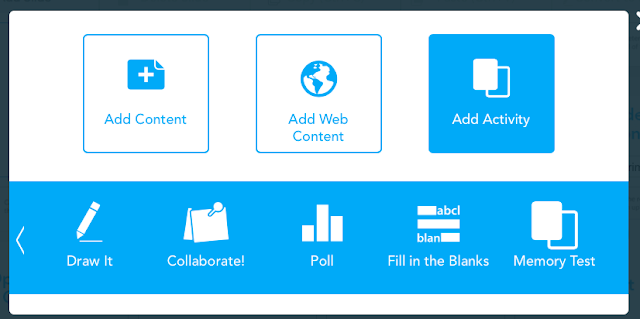






Great example, love the interactive and authentic problem solving. It gave me a chance to brush up on my math skills. It certainly reinforced the concepts of area and perimeter. The screen captures help strengthen your overview of Nearpod. If you used the tool a few times a month I could see where it could be worth the subscription but it does seem like you can accomplish a lot with the free version.
ReplyDeleteNearpod looks like a really neat tool. I liked many aspects of it, especially the pre-made presentations. Thanks for sharing.
ReplyDeleteHeather-- your screenshots were super useful! Great review on Nearpod. Did you just use a desktop version or did you try the app?
ReplyDeleteGreat question, Katie! I just used the desktop, but now I wish I had tried the app, too.
Delete~Heather
Heather, I really like your blog and you did a great job explaining how to use Nearpod. I used to use Nearpod all the time last year. I really wanted to get a subscription because you get to a point where you need the subscription to fully use all that they have to offer. However, my team had a hard time adjusting to Nearpod so we decided not to get it... :( But I am glad because I really like Pear Deck a lot more! :) But I will give Nearpod another chance since I did enjoy it last year.
ReplyDeleteHi Elisabeth,
DeleteThanks for the feedback on Nearpod. It's good to hear from people who have used it before!
~Heather